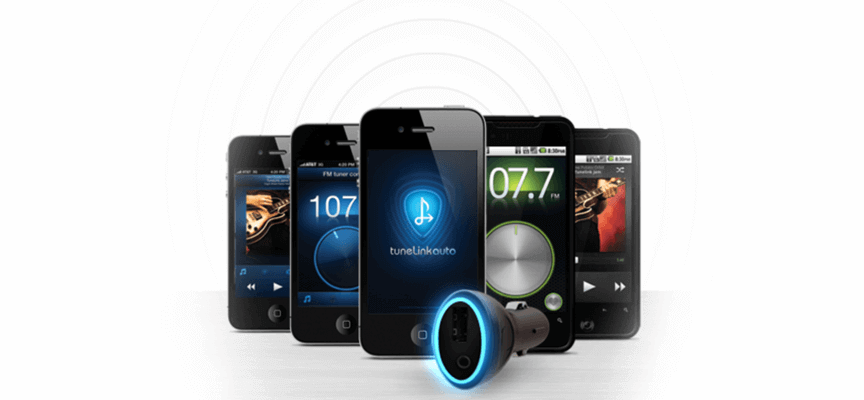PLUG IT, PAIR IT, PLAY IT, SHARE IT - Your music, wherever you are!
Tunelink is the most advanced in-car audio interface that provides a wireless Bluetooth® audio link between your iPhone, iPod touch or iPad and your vehicle's sound system. TuneLink is universal, operating over FM or direct connect to your auxiliary (AUX) input.
Incorporating a best-of-class Bluetooth® transceiver, FM transmitter and advanced fast-charge isolated USB charging port, TuneLink brings real innovation to a digital audio accessory market that is crowded with clunky docks, cabled solutions and poor-performing dongle-based FM transmitters.
The TuneLink hardware device is controlled by a free application downloaded from the iTunes App Store. Once you have downloaded the free App, using TuneLink is as easy as PLUG IT, PAIR IT, PLAY IT, SHARE IT! Innovation is at the core of TuneLink and many of the features in both the hardware and the software App have never been attempted before.
The exclusive TuneLink "Share" feature allows multiple users in the same vehicle to share the same TuneLink connection, creating a social atmosphere in the car and allowing everyone to participate in sharing their tunes.
TuneLink incorporates advanced Bluetooth® technology to ensure that your music is truly portable. You have the flexibility to stow your device or take it with you while your tunes continue to play through your car speakers over thirty feet away.